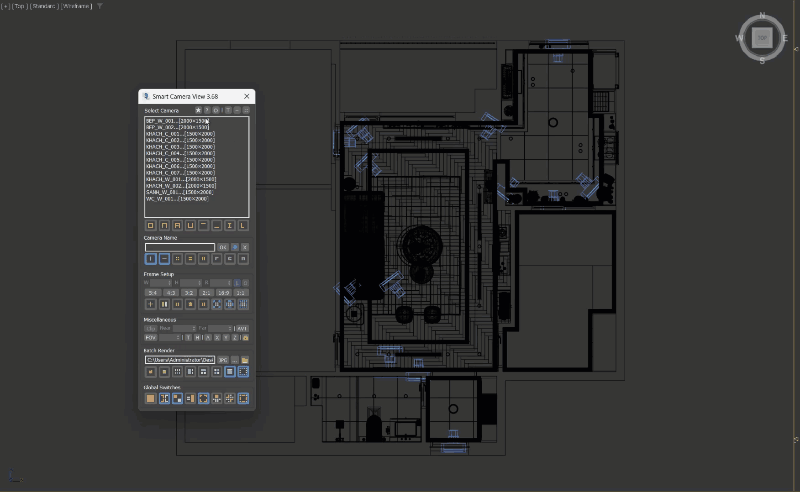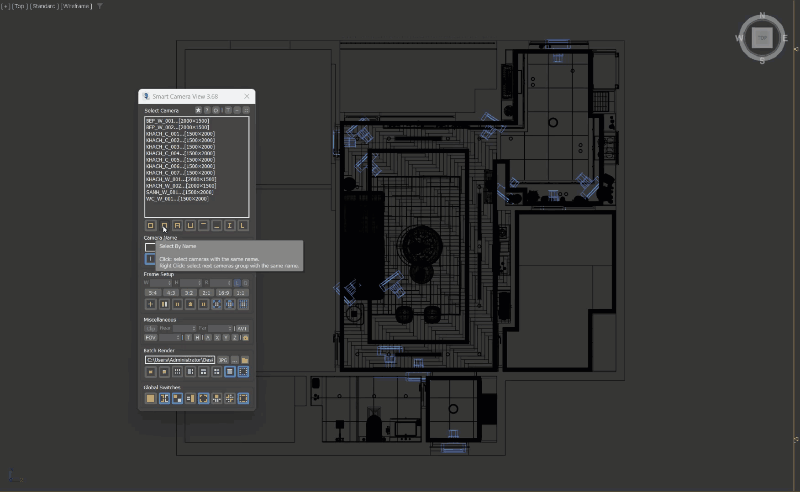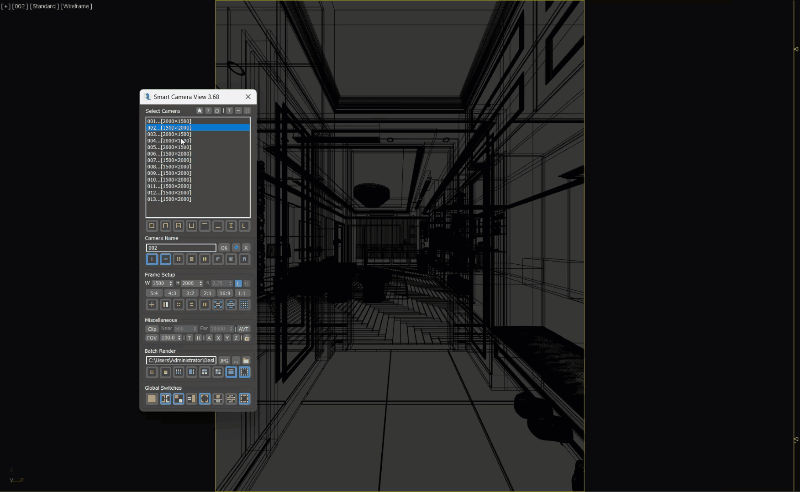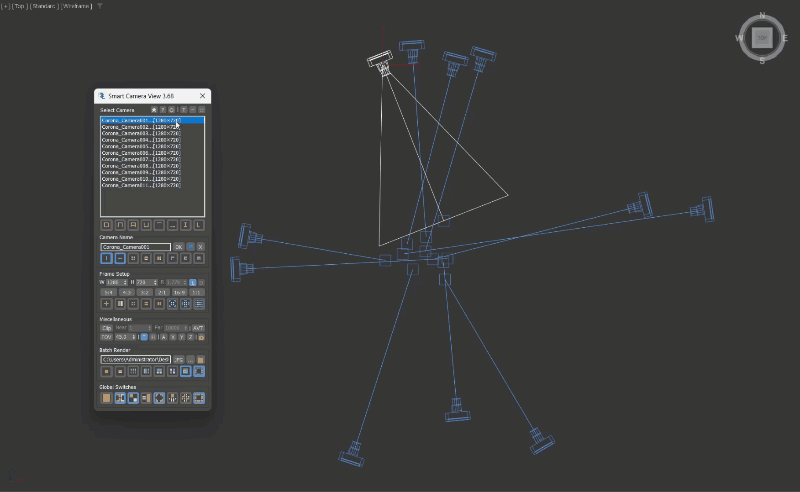PRODUCT LICENSE KEY
- After purchasing, you will receive an email contain a license key for activation. Each license key can be activated on 2 computers.
- By purchasing the license key, you get full support for this script and free access to all future updates for this version.
- The upgrade is a one-time payment, and all license keys are permanent.
ACTIVE LICENSE
- The Activation dialog should appear on first start up.
- Enter the correct information you received in the email, and click Active.
DEACTIVE LICENSE
- If you want to switch to another computer, deactivate it on the current computer: About > Deactive License.
- If you have lost access to your old computer, use the License Manager script in website Account section for remote deactivation.
- In any case, you can contact me for remote deactivation or other help related to activation.
Note that Windows and some antiviruses can generate fake random MAC addresses everytime you start computer, causing the script to misunderstand that you are active on 2 different machines. In that case, please disable feature if possible.
AVAILABLE IN NEXT UPDATE
CONSIDERING OR DEVELOPING
Batch Grab Viewport with higher resolution.Preset for Camera Aperture and Focal Length.
Please note that some of the features above are tentative ideas only.
They are under development but may not be included in the next release, or maybe even never come out.
Ideas are developed from user feedback and comments, so if you’d like a feature, feel free to contact me.
I look forward to hearing from you guys.